Cloud Communication - Subscribe
Cloud Communication
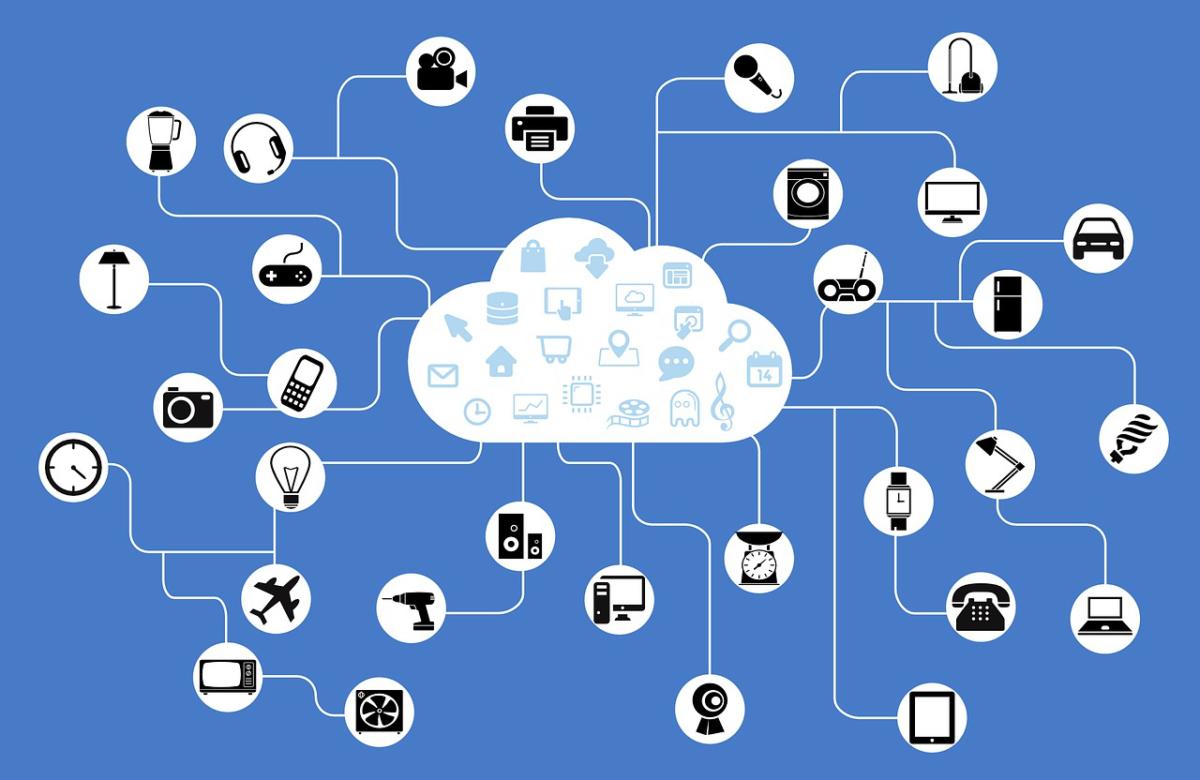
Review: Publishing Events
- Events are messages sent from a Photon 2 to the cloud as often as you choose
- Events are private (viewable by only by you and devices in your account)
- Events can be accessed in Particle console, app, or by other devices (subscribing)
Events in Particle Console
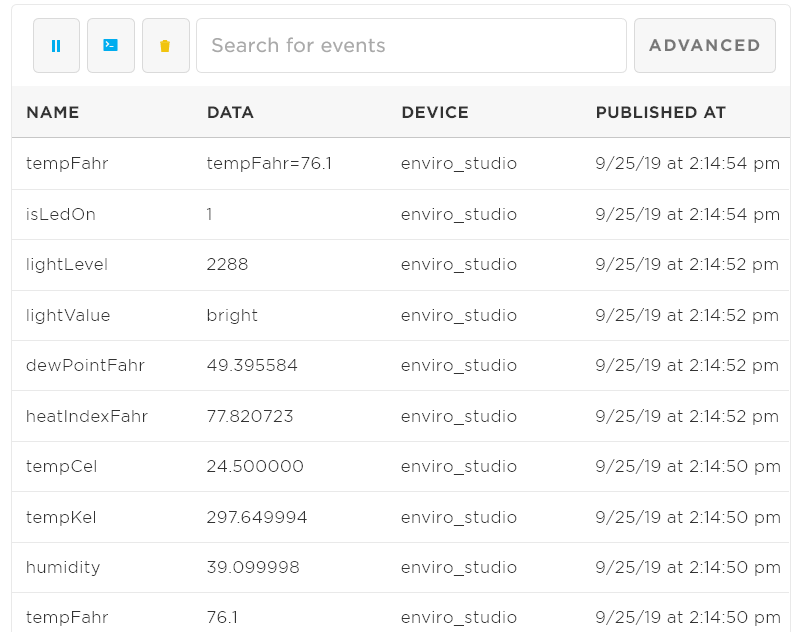
Publish Syntax
Particle.publish(<<EVENT_NAME>>, <<EVENT_VALUE>>);
Example
Particle.publish("lightValue", "bright");
Particle.publish("tempFahr", String(85.9));
- Names and values must always be strings
- Should only publish 1 event / sec (or burst of 4 events in 1 sec)
Events Part 2: Subscribing to Events
- Photon 2 can by notified when a particular event published
- This is called subscribing to an event
- When the notification arrives, the Photon 2 can then call a function
- This function is called an event handler
- Performs any action in response to the event
- Can subscribe to any public events, or any private event generated by devices in your account
Event-Driven Programming Overview
- Photon 2 tells the cloud, “I want to listen for something called an event”
- Later, Cloud tells Photon 2, “The event just happened, and here is some data (variables)”
- Photon 2 then automatically executes the event handler function
- This seems confusing–WE DO NOT call the event handler function
- We just define the function body, and Photon 2 calls it when the event arrives
Illustration - Subscription Setup

Illustration - Subscription Setup

Illustration - Event Published

Illustration - Subscription Notification

Illustration - Event Handler Function

Subscribing Process
- Create an event handler (regular C++ function) to be called when the event arrives
- Call
Particle.subscribewithinsetup()to register the subscription
Review: Publish Syntax
Particle.publish(<<EVENT_NAME>>, <<EVENT_VALUE>>);
Example
Particle.publish("lightValue", "bright");
Particle.publish("tempFahr", String(85.9));
Subscribing Syntax: Event Handler
void <<EVENT_HANDLER>>(const char* event, const char* data) {
Example
void tempEventHandler(const char* event, const char* data) {
Serial.println("Just received the event called " +
String(event) + " with the value " +
String(data));
Subscribing Syntax: Event Handler
void tempEventHandler(const char* event, const char* data) {
eventis the parameter that will be the event namedatais the parameter that will be the data sent by the event- Technically, these are pointers to C-style arrays. For our purposes, we will convert them to
String
Subscribing Syntax: Subscribing to an Event
Particle.subscribe(<<EVENT_NAME>>,
<<EVENT_HANDLER_C++_FUNCTION>>);
Example
void setup() {
Particle.subscribe("tempFahr", tempEventHandler);
- You can only subscribe events published in your account
Important Note
- The exercises that follow describe public events
- As of Fall 2020, public events have been discontinued in Particle cloud
- You can only publish private events and subscribe to private events in your Particle account
Exercise

Exercise
- Subscribe to public event called
ITP348_color_change_event - The data of this event will be a number from 0-3. Use this number to change the color on your LED below
- 0 is white, 1 is green, 2 is magenta, 3 is yellow, 4 is red
Lab Goal
- Working in pairs, have an “open door” on one student’s device change the LED color on the other student’s device
Lab Part 1:

Lab Part 1:
- Create an
enumcalledDoorStatewith the valuesOPENandCLOSED. Make a global variable calledmyDoorto track your switch - When the magnetic switch is opened or closed, change the state of
myDoor - Publish public cloud event with the data
doorIsOpenordoorIsClosedwhenmyDoorchanges. Note only one publish should occur every time door is opened or closed - Your name should be
ITP348/Door/<<YOUR_INITIALS>>
Lab Part 2:
- Create event handler
- Register a subscriber for the your partner’s student’s event
ITP348/Door/<<THEIR_INITIALS>> - Change the RGB colors based on their door status
- Red means “door is open”
- White means “door is closed”