OLED Screens and I2c Communication
OLED Screens and I2C CommunicationPermalink
ITP 348 - Making Smart DevicesPermalink
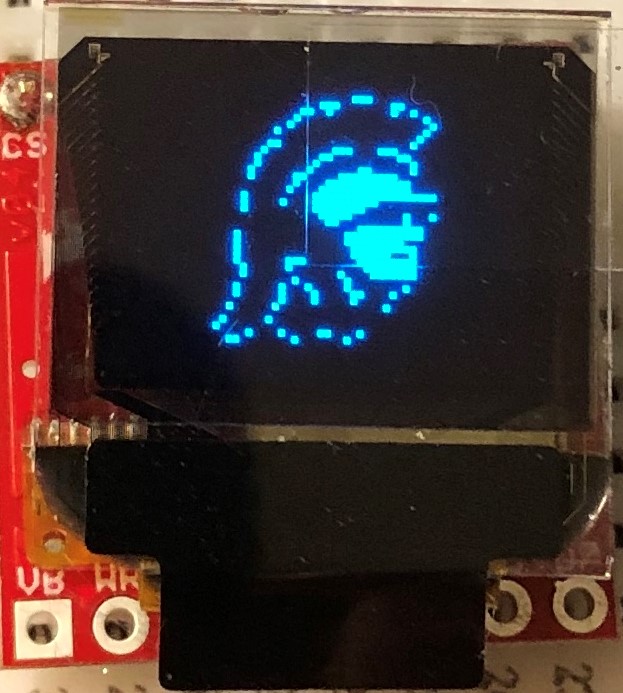
Learning ObjectivesPermalink
- Explain what synchronous, serial communication means
- Understand key concepts behind I2C protocol
- Identify OLED configuration parameters by reading through datasheet and software library
- Implement OLED screen in a device
Improving OutputPermalink
-
Serial monitor is fine for debugging, but we need better output to build a device
-
Let’s introduce one output device
Introducing Organic Light-Emitting DiodesPermalink

OLEDsPermalink
 OLEDs are more complex than regular LEDs and be manufactured to be thin and bendable
OLEDs are more complex than regular LEDs and be manufactured to be thin and bendable
- OLEDs are used in high end TVs, monitors, and phones
- OLEDs are more expensive than regular LEDs
Our Micro OLED has two componentsPermalink


OLED screenPermalink

- Blue text on black screen
- 64 pixels (W) x 48 pixels (H)
- Operates at 3.3v
- Controlled via I2C protocol (more on this later)
- 31 pins (!)
Breakout BoardPermalink

- Custom circuit board that provides access to (“breaks out”) the very delicate small pins on the screen
- This breakout board also enables the communication protocol that allows us to use only 2 pins to connect to the Photon 2
CommunicationPermalink
- Communicating with the screen directly is complicated but we can use a library to simplify
- This is similar to installing software on your computer to communicate with your printer (software driver)
- Photon 2 can communicate with the screen using a protocol called I2C
What is Synchronous Communication?Permalink
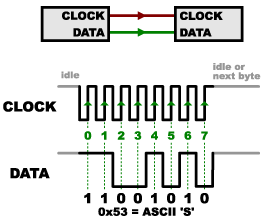
Synchronous CommunicationPermalink
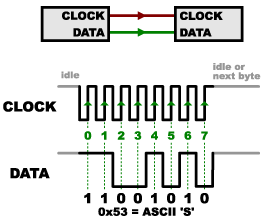
- Clock pin and data pin(s)
- Clock is an oscillating square wave
- Receiver reads data signal on clock rising edge (low to high)
- Synchronous: data sent on regular intervals controlled by a clock
- Serial: one bit at time is sent / received
I2CPermalink
- Inter-integrated Circuit (I2C) is a protocol to allow a central device to communicate with multiple “peripheral” chips
- Serial
- Synchronous
- Only two pins
- Data (
SDA) - Clock (
SCK)
- Data (
I2C CablePermalink

- Sparkfun uses a custom cable and connector for its I2C devices called Qwiic
- Instead of connecting individual wires, you can connect a single cable
- Black (
GND) - Red (
3.3v) - Blue (
SDA) - Yellow (
SCK)
I2CPermalink
- Advantages
- Uses only 2 wires (other protocols require 4 or more)
- Standardized across many components
- Disadvantages
- Uses more power than some other protocols (e.g. SPI)
- Lower transfer speed than some other protocols (e.g. SPI)
Photon 2 - OLED Screen Pin MappingPermalink
| OLED | Photon 2 | Purpose | Notes |
|---|---|---|---|
| GND | GND | Ground | Ground |
| 3V3 | 3V3 | Power | 3.3v |
| SDA (Blue) | SDA | Data | Serial data |
| SCL (Yellow) | SCL | Clock | Synchronization clock |
</span>
OLED LibraryPermalink
- We need a library to handle much of the complex communication with the OLED
- To install a library, go to the command palette and type
Install Library - Install the OLED library:
SparkFunMicroOLED
LabPermalink
- Connect OLED and install library
- Run sample code; Modify sample code to display
Hello world! - Finally, create an Etch A Sketch using the OLED screen with two potentiometers (to draw) and one button (to reset)
- Library code
- Library guide
- Datasheet
Lab - Etch-a-SketchPermalink

CreditPermalink
- Photo by Sparkfun
- Photo by Sparkfun
- Images created with Fritzing
- Photo by Mika Baumeister on Unsplash