Serial Monitor
Serial Monitor
Goal
- Be able to use receive status messages and program state information from Photon 2
- Use Serial Monitor to debug programs
- This will be similar to
printstatements in other languages
- This will be similar to
Serial
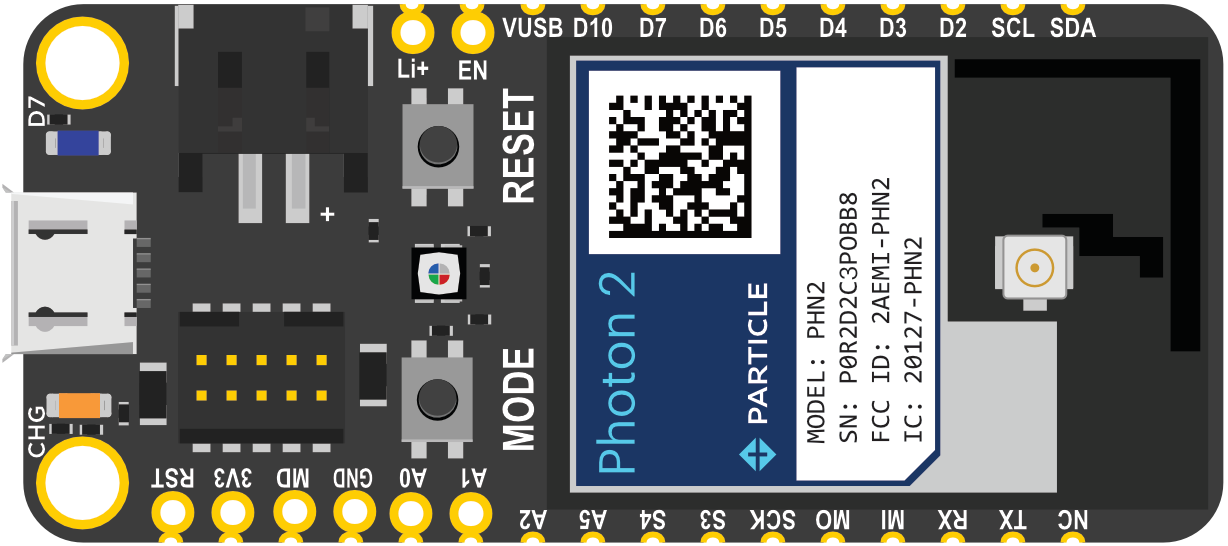
Serial (UART)
- When the Photon 2 is connected via USB to your computer, it is sending and receiving data
- UART (Universal Asynchronous Receiver/Transmitter) is a chip on the Photon 2 that allows for serial communication
- The RX and TX are the same as (connected to) the USB pins
Starting Serial Monitor
void setup() {
Serial.begin(9600);
}
- Initialize the
Serialobject withinsetup() - 9600 is the speed that the communication happens
- 9600 bits per second (or “baud” rate)
- We will always use 9600
- Some devices like GPS will need to communicate at a faster rate
Using Serial Monitor
void loop() {
Serial.println("Hello World!");
Serial.println("Everything is awesome!");
Output
Hello World!
Everything is awesome!
Using Serial Monitor
void loop() {
Serial.print("Hello World!");
Serial.println("Everything is awesome!");
Output
Hello World!Everything is awesome!
Using Serial Monitor with Variables
void loop() {
int x = 4;
Serial.println(x);
Serial.println("The value is " + x);
Output
4
ERROR println() can only take one type of input at a time
Question
- How do we get the following output?
The value is 4 and it is an integer
Using Serial Monitor with Variables
//Solution 1
void loop() {
int x = 4;
Serial.print("The value is ");
Serial.print(x);
Serial.println(" and it is an integer");
Output
The value is 4 and it is an integer
- This combines
print()andprintln()
Using Serial Monitor with Variables
//Solution 2
void loop() {
int x = 4;
Serial.println("The value is " + String(x) + "and it is an integer");
Output
The value is 4 and it is an integer
- This the
Stringobject constructor to convert an int to a String- There is a
Stringobject in C++ just like other languages
- There is a
Opening Serial Monitor in Workbench
- Open Serial Monitor in Workbench
- View > Command Palette > ‘Serial Monitor’

How we will use Serial Monitor
- Serial Monitor allows us to debug our programs (just like print statements in other languages)
- We can see the state of variables, what functions are being called, etc.
Special Notes about Serial Monitor
-
Serial Monitor is only available while the Photon 2 is connected to your computer via USB
-
Technically the Photon 2 also supports sending data to the Photon 2 via Serial Monitor (e.g. sending integer values)
- This isn’t supported in Workbench so we won’t use it