OLED Screens (old SPI version)
OLED Screens and SPI Communication
Note: Old Version with SPI
- The following describes the SPI version of the OLED screen
- This OLED is no longer used in our class
- Please see the I2C version of the OLED screen
ITP 348 - Introduction to Physical Computing
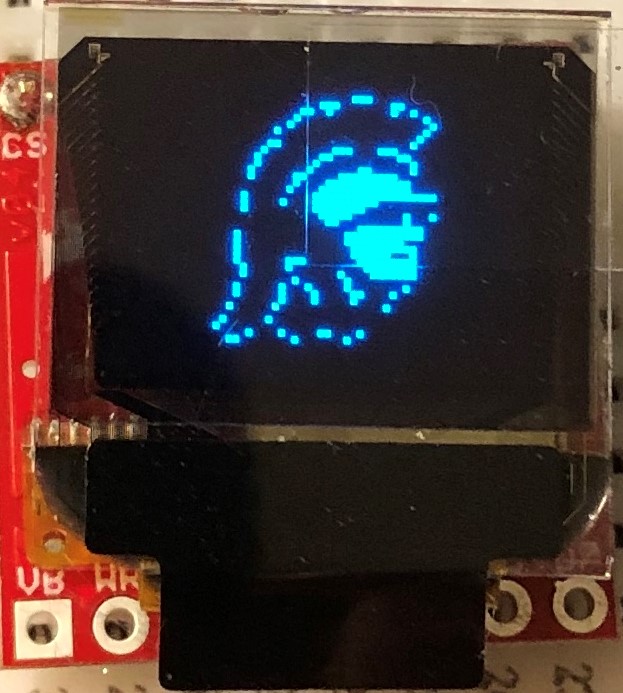
Learning Objectives
- Explain what synchronous, serial communication means
- Understand key concepts behind SPI protocol
- Identify OLED configuration parameters by reading through datasheet and software library
- Implement OLED screen in a device
Improving Output
-
Serial monitor is fine for debugging, but we need better output to build a device
-
Let’s introduce one output device
Introducing Organic Light-Emitting Diodes

OLEDs
 OLEDs are more complex than regular LEDs and be manufactured to be thin and bendable
OLEDs are more complex than regular LEDs and be manufactured to be thin and bendable- OLEDs are used in high end TVs, monitors, and phones
- OLEDs are more expensive than regular LEDs
Our Micro OLED has two components


OLED screen

- Blue text on black screen
- 64 pixels (H) x 48 pixels (W)
- Operates at 3.3v
- Controlled via I2C or SPI protocol (more on this later)
- 31 pins (!)
Breakout Board

- Custom circuit board that provides access to (“breaks out”) the very delicate small pins on the screen
- This breakout board allows us to connect up to 16 pins, but we only need to worry about the top 8 pins
Breakout Board Pins

##

| OLED | SPI Function | Notes |
|---|---|---|
| GND | Ground | Ground |
| 3V3 | Power | 3.3v |
| D1 (SDI) | MOSI | Serial data in |
| D0 (SCK) | SCK | SPI clock |
| D2 (SDO) | MISO | Unused |
| D/C | Data / Command | Specify incoming byte as command or screen data |
| RST | Reset | Active-low reset (3.3v to enable) |
| CS | CS | SPI chip select (active-low) |
</span>
Communication
- Communicating with the screen directly is complicated but we can use a library to simplify
- This is similar to installing software on your computer to communicate with your printer (software driver)
- Photon 2 can communicate with the screen using two different protocols: SPI or I2C
- We will discuss I2C later in the course
What is Synchronous Communication?
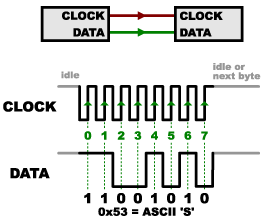
Synchronous Communication
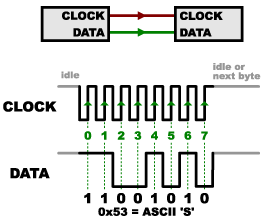
- Clock pin and data pin(s)
- Clock is an oscillating square wave
- Receiver reads data signal on clock rising edge (low to high)
- Synchronous: data sent on regular intervals controlled by a clock
- Serial: one bit at time is sent / received
What is Serial Peripheral Interface (SPI)?
- SPI is one implementation of serial synchronous communication to send and receive data between devices
- Synchronous: data is sent on regular intervals controlled by a clock
- Serial: one bit at time is sent / received
- Terminology:
- Photon 2 will be called main
- OLED (peripheral) will be called secondary
SPI Structure
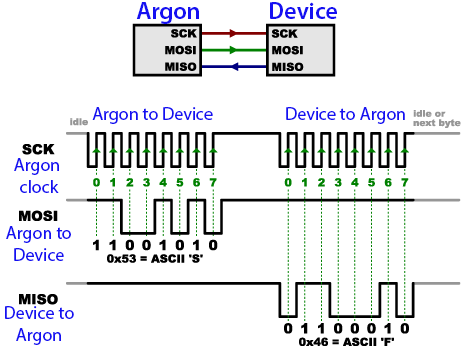
SPI Structure
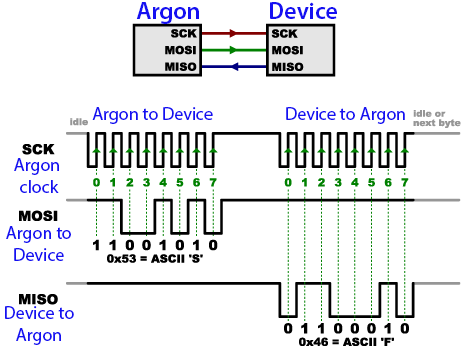
- Two data pins for bidirectional communication (one for sending data, one for receiving)
- Data from Photon 2 (Main Out) to OLED (Secondary In) is the MOSI pin
- Data to Photon 2 (Main In) from OLED (Secondary Out) is the MISO pin
Additional Pins

- SPI also includes a CS (chip select) pin, which is used to specify which secondary device is active
- e.g. if you were controlling multiple OLED screens
- OLED screen includes a D/C pin to distiguish between commands (e.g. clear screen) and data (e.g. display byte
01001011)
Photon 2 - OLED Screen Pin Mapping
see next slide ##
| OLED | Photon 2 | SPI Function | Notes |
|---|---|---|---|
| GND | GND | Ground | Ground |
| 3V3 | 3V3 | Power | 3.3v |
| D1 (SDI) | MO | MOSI | Serial data in |
| D0 (SCK) | SCK | SCK | SPI clock |
| D2 (SDO) | - | MISO | Unused |
| D/C | Digital Pin | Data / Command | Specify incoming byte as command or screen data |
| RST | Digital Pin | Reset | Active-low reset (3.3v to enable) |
| CS | Digital Pin | CS | SPI chip select (active-low) |
</span>
OLED Library
- We need a library to handle much of the complex communication with the OLED
- To install a library, go to the command palette and type
Install Library - Install the OLED library:
SparkFunMicroOLED
Lab
- Connect OLED and install library
- Use:
D/C (pin D5),RST (pin D6),CS (pin D7)
- Use:
- Run sample code; Modify sample code to display
Hello world! - Finally, create an Etch A Sketch using the OLED screen with two potentiometers (to draw) and one button (to reset)
- Library code
- Library guide
- Datasheet
Lab - Etch-a-Sketch

Credit
- Photo by Sparkfun
- Photo by Sparkfun
- Images created with Fritzing
- Photo by Mika Baumeister on Unsplash