Dice
Assignment 4 – Dice
Goals
-
Connect LEDs to Photon 2
-
Use push button for analog input
-
Use built-in libraries to generate random numbers
-
Use C++ arrays
Overview
This assignment is to create an electronic die. When a button is pressed, the die will be “rolled” and a new value will appear. The die roll will be simulated by generating a random number 1-6
Here is a video overview about the assignment and the extra credit: https://youtu.be/RqrFVTAiY8g
Here is an example:

The die value can be represented by a 3x3 grid of LED lights as follows:

Components
-
Photon 2
-
Breadboard
-
9 x LEDs
-
9 x resistors (what value should you use?)
-
1 push button
-
Jumper wire (standard header-header)
Requirements
- Create a Fritzing breadboard prototype layout of your design
- Once you’re satisfied with the design, connect the device
- The push button should be configured as a latch (i.e. pressing / holding the button only rolls the die once)
==Extra credit: Arrays==
- Store the light pattern (on/off) for all six possible die rolls as an array. This can be done as a represented as a 3x3 matrix (2 dimensional array). However, an easier way to think about this is as a 9-element array
- For example, the die roll of two looks like this
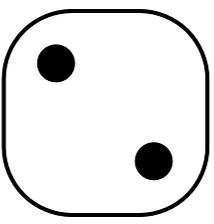
- We can think each of the possible nine points on a 3x3 grid
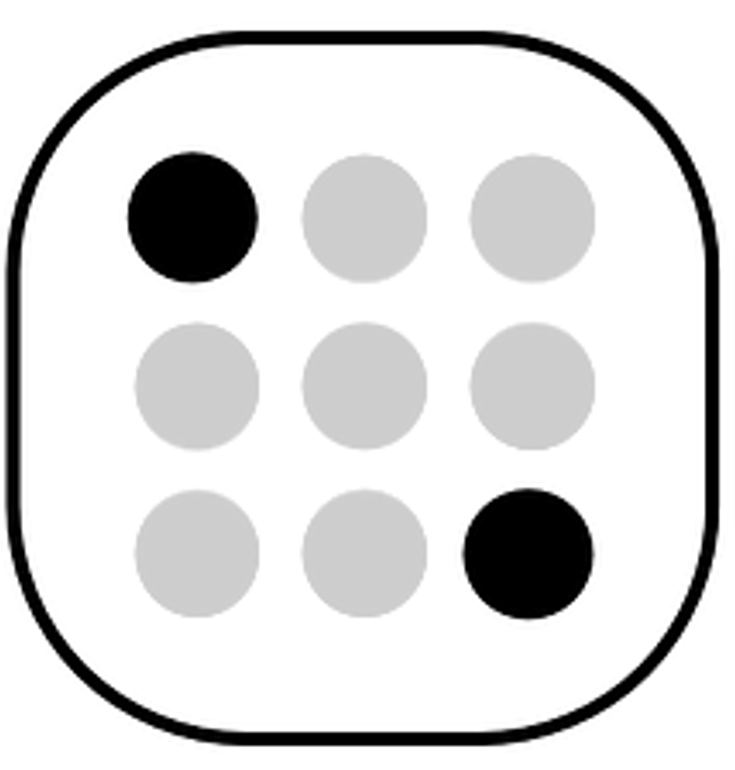
- Each of these possible points can be thought of as an index in an array
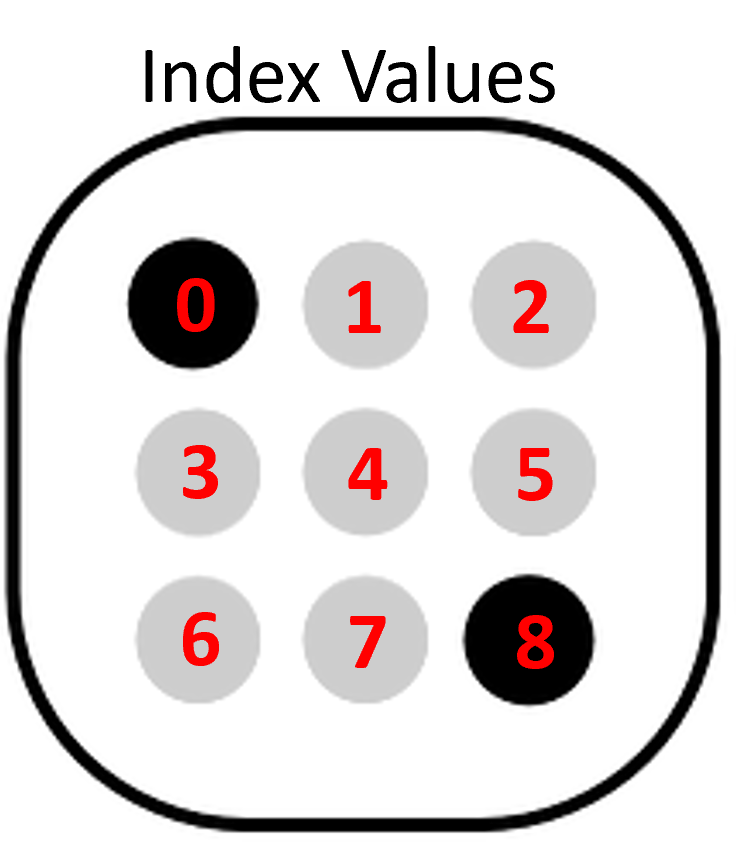
- Each position of the array will represent the state of the corresponding LED (
HIGHor LOW)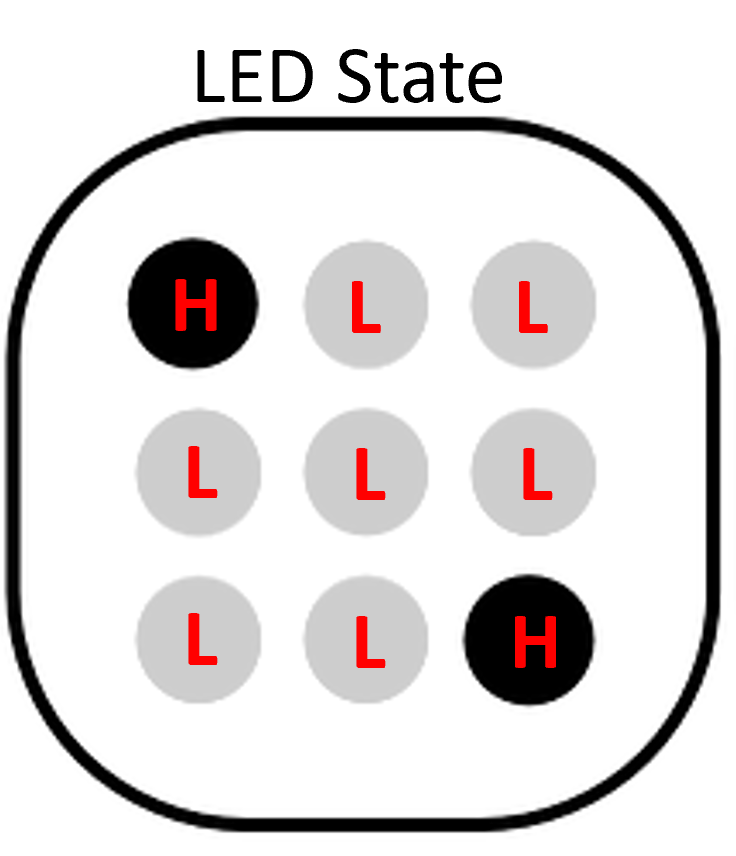
- Hint #1: It will be easier to create another array to store the which Photon 2 pins correspond to each LED. Then you can use a
forloop to quickly turn lights on - Hint #2: Check out this resource on generating random numbers in Arduino
**Naming convention **
(replace # with the current assignment number)
-
Project Name:
itp348_a#_lastname_firstname -
Zip File (project folder):
itp348_a#_lastname_firstname.zip
Video Submission Checklist
To receive credit, your submitted video must clearly demonstrate the following:
- Pressing button make light configuration change
- Pressing button makes a new random die value display. Push the button at least 6 times
Deliverables
-
Fritzing layout file
-
A compressed file containing your project. Follow the guidelines for full credit.
Here are the instructions for submission
-
Navigate to your project folder.
-
Include the entire folder in a zip file
-
Rename the zip file based on naming convention
-
Upload zip file to Brightspace site for our course
-
-
A photograph of your device connected to USB with the cyan light on (indicating it is connected).
-
A video demonstrating your project functioning (either upload this to separate from the zip file, or upload to YouTube / Google Drive / Dropbox and provide the link in your submission).
Grading
| Item | Points |
|---|---|
| Fritzing layout | 5 |
| Components | |
| 9 LEDs connected correctly | 5 |
| Button wired correctly | 5 |
| Button press changes lights | 15 |
| Extra Credit | |
| 6 Die LED patterns stored as arrays | +3 |
| LED pin label constants stored in array | +2 |
| Total | 30 |
Credits
-
Image by Clker-Free-Vector-Images from Pixabay
-
Inspiration for project from Dr. Peter Dalmaris