Sleep and Battery Conservation
Sleep and Battery Conservation

Power Conservation
-
Continuously keeping the Photon 2 on uses a lot of power
-
Connection to Particle Cloud
-
Running
loop () -
Responding to any interrupts or inputs
-
- To limit wasting electricity and extend the time between battery charges, use sleep, which turns off some or all of the Photon 2 components
- Note: sleep for more than 10 seconds. Less than that use more power turning it on / off than you will be saved
Zzzz….Three Sleep Modes
STOP(most wake options, highest power)ULTRA_LOW_POWER(ULP)HIBERNATE(fewest wake options, lowest power)
Sleep Considerations
-
Choosing the specific sleep mode and options depends on your specific application
- Some things you’ll need to consider
- How do you want to wake up the device?
- How long in between wake periods will you have?
- How quickly do you need the device to respond once it wakes?
- In general, choose the mode that uses the least power but support the features you want
Power vs. Responsiveness
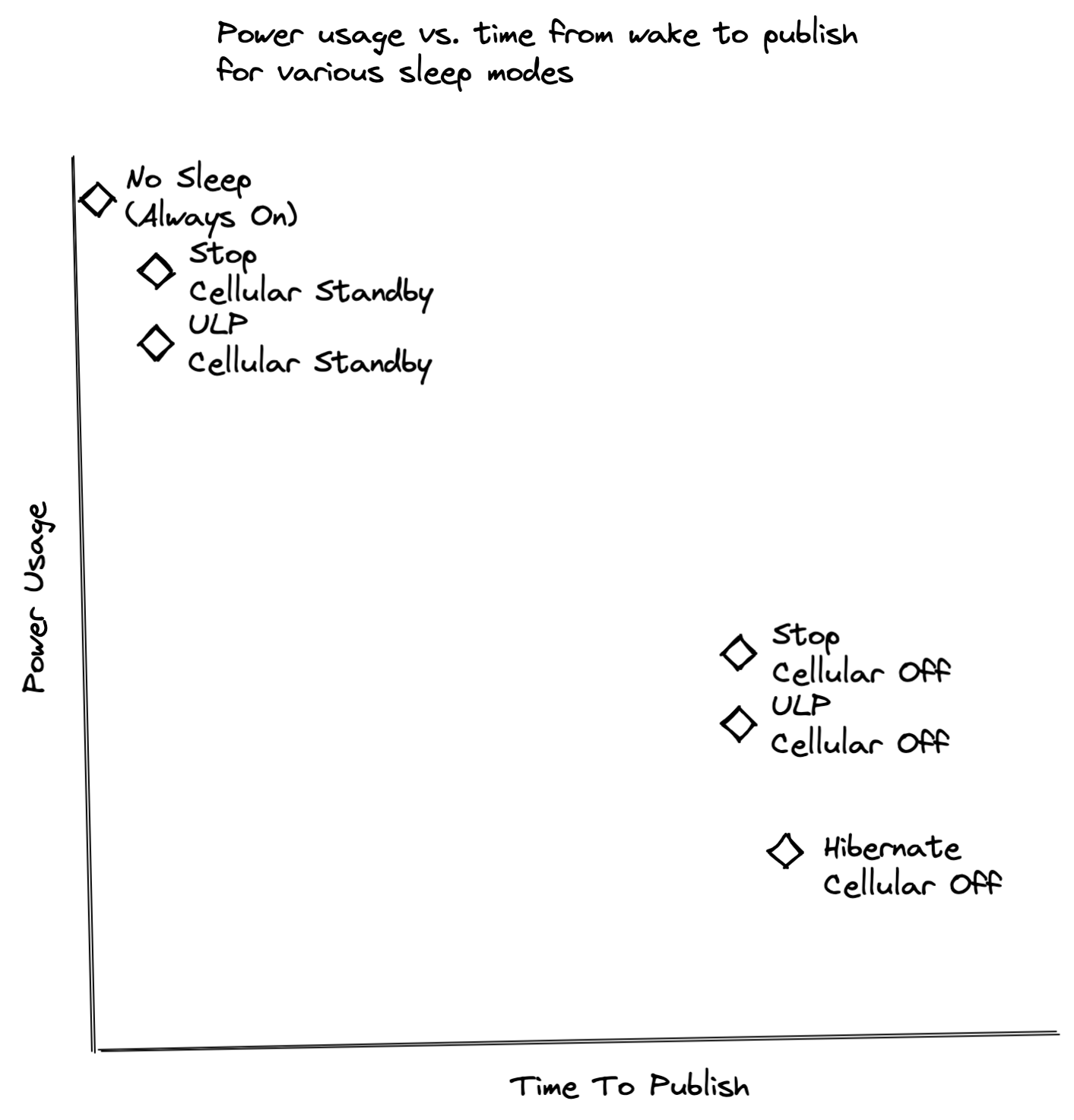
Waking Photon 2 from Ultra Low Power Mode
- Specific time duration
- Input on any GPIO
RISING(low to high)FALLING(high to low)CHANGE(either low to high or high to low)
What Happens After Waking
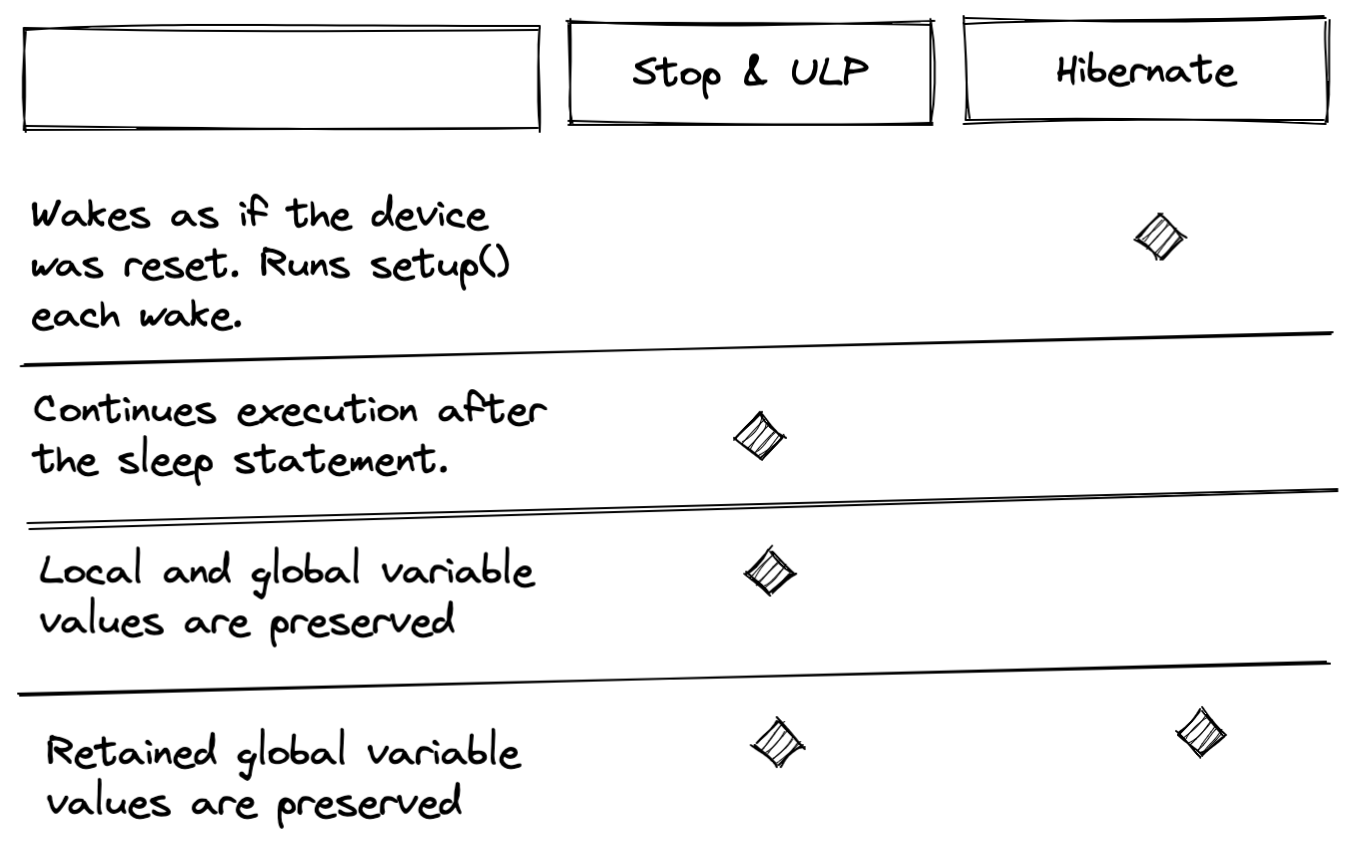
Sleep Syntax
- Here is the general syntax to sleep
SystemSleepConfiguration config;
config.mode(SystemSleepMode::<<ADD SLEEP MODE>>).<<ADD WAKE OPTIONS>>;
System.sleep(config);
Sleep Example #1
- Put device in
HIBERNATEand wake after 10 min
SystemSleepConfiguration config;
config.mode(SystemSleepMode::ULTRA_LOW_POWER).duration(10min);
System.sleep(config);
Sleep Example #2
- Put device in
ULTRA_LOW_POWERand wake with a falling (HIGHtoLOW) signal on pin D10
SystemSleepConfiguration config;
config.mode(SystemSleepMode::ULTRA_LOW_POWER).gpio(D10, FALLING);
System.sleep(config);
Sleep Example #3
- Put device in
ULTRA_LOW_POWER, and wake with a rising (LOWtoHIGH) signal on pin D10 or after 2 hours
SystemSleepConfiguration config;
config.mode(SystemSleepMode::ULTRA_LOW_POWER).gpio(D10, RISING).duration(2h);
System.sleep(config);
Note on Inputs
-
Some sensors might not work as wake input triggers
-
For example, the Sparkfun PIR (JST) doesn’t work as a wake trigger. As soon as the Photon 2 goes to sleep, the alarm pin drops from HIGH to LOW and triggers waking. A different PIR might work
Waking but Staying Silent
-
Using the wifi to connect to the cloud takes time and uses battery
-
If you don’t need to update in real-time, you can do the following
-
Sleep the Photon 2
-
Wake up after a fixed time, but do not connect to the cloud
-
Read / store sensor data
-
Sleep the Photon 2
-
-
After a certain amount of time or number of sensor readings, you can send all the saved data to the cloud at once
Controlling Cloud Connection
- To prevent automatic connection to the cloud, use the following command at the top of your code (not inside
looporsetup)
SYSTEM_MODE(SEMI_AUTOMATIC);
- When you are ready to connect to the cloud, run the following command in your code
Particle.connect();
Exercise
